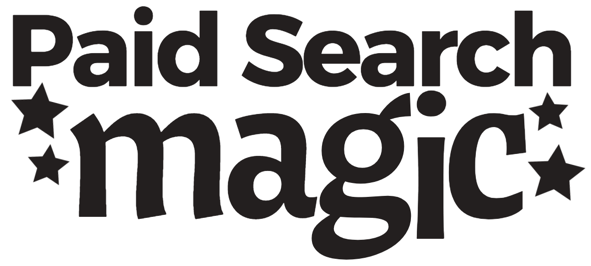Welcome Search Engine Journal readers!
If you’re here, it’s probably because you’re interested in getting a copy of your own Google Data Studio pacing report.
You will need to download BOTH the Google Sheet and the Data Studio Template for the dashboard to work.
Here are those links:
Revenue and Budget Pacing Templates
for Ecommerce accounts. Revenue is KPI
Conversions and Budget Pacing Templates
for Lead Generation accounts. Conversions is KPI
Here are a few steps you need to follow:
- Step 1: Make a copy of our Google Sheets Pacing Template. This is where you’ll enter important information like your account name and targets.
- The link above should automatically prompt you to make a copy. If it doesn’t, go to File and then select “Copy”.
- Update the name of the Google Sheet to reflect your account(s).
- In Column A, enter the exact name of your Google Ads account.
- Step 2: Next up is the actual Data Studio template you’ll be using.
- Use the link above to make a copy of the Google Data Studio Pacing Report. Click the button “USE TEMPLATE” button at the top right. If you don’t see that for some reason, click the 3 dots on the top right to “make a copy”
- At this point, you should be prompted to choose a “new data source.” Select your Google Ads account and the Google Sheets pacing template. You may need to “add new data source” to find the Sheet.
- Step 3: Make sure your blended data source is working:
- If you’re seeing “null” or “no data,” check the name of the account in the top left corner of the dashboard and make sure it’s entered exactly into your Google Sheet.
- Step 4: Customize and update the charts as outlined in the article.
Now you should be good to go! We’d love to hear how it’s working for you, or if you have any questions. Email us at amy@paidsearchmagic.com